Why do you need to reduce video size?
We want to send files to one place. Either in the email attachment or When you need to upload in places with limited size, or Even if you save it to your phone, it may happen later when storage problems arise.
There will be a lot of spare video files that need to be deleted. If you save these to save storage, you will have much more capacity.
And for people like me who upload video lessons online, if the file size I created is too big, it won't happen again. Those who have to download with mobile data are still suffering.
If you reduce the size, the quality will go down and it will be blurry.
Because of this, it is an important issue for me to reduce the video size without reducing the quality.
Reasons for Big Video File Size
I used to post many lessons on professional video editing using DaVinci Resolve, which is 100% free, on a YouTube channel that has failed regarding video editing. I didn't answer the questions because I didn't have more time. I can't answer for sure about color grading as I'm not an expert myself, but I'd like to talk a little bit about Video Output.
Want to use a professional video editor? DaVinci Resolve is the best pro editor if you want to use something that is official and free, not cracked. If you want to use DavinResolve which is 100% free on Windows & Mac, you can download via the following link.
https://www.blackmagicdesign.com/products/davinciresolve/ Although it is also available in Linux, it works fine in Linux Mint. Change to Ubuntu is fine, but not in Kali.
Let's say that it is consistent with the title.
However, there are many reasons why a video file size increases.
Size varies depending on resolution, bitrate, video length, frame rate, encoding, etc.
I will describe some of the things you should know. It can be considered as some important points. Because that's not all.
1. Resolution:
This is what we all already know. Resolution is measured in pixels. The more megapixels, the larger the file size will be. The higher the resolution, the better the quality and the larger the file size.
2. Bitrate:
Bitrate is measured in Mpbs & kbps. The amount of information to be transmitted in one second can be seen in Mbps or kbps. The more information that needs to be transmitted in one second, the higher the bitrate value, and the larger the file size. That's why the bitrate fluctuates and the site lags when it's quiet.
3. Video length:
If the video is long, the size is large. It goes without saying.
4. Frame Rate:
Frame rate is expressed in fps (Frame Per Second). The higher the fps, the larger the file size. Normally, you can shoot at 30 fps.
There are other factors that determine the file size, such as audio sample rate, rendering quality, buffer size, etc.
Now that you know what you should know, I will continue to tell you how to reduce the size.
1. VLC (Windows, Mac, Linux)
Many people already know VLC Player. It can be used on Windows, Linux, Mac, Android, iOS, etc. It is an app that is familiar to almost everyone.
You can change it by uploading it to open media from Media > Convert/Stream. Choose profile has many options. This is shown by default. You can also tweak a lot in Customize. Then remember the setting that you think is most convenient.
Then select Save as file in Choose Destination and just click Save. You will have to wait a while for processing.2. Shotcut (Windows, Mac, Linux)
This app is suitable for Linux, so it can also be used for casual video editing.
In Kali, you can use apt install shotcut before. I don't know if I can get it now. If not, you can download the app from the link.
Open file and select the file you want to open, and if there is nothing to edit, click export. If you still want to edit, click edit.
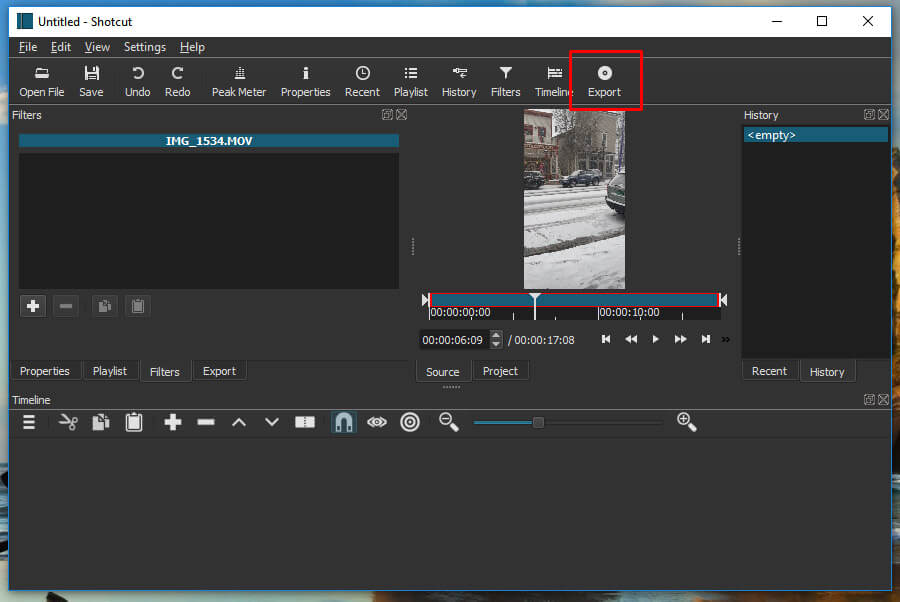
Select the H.264 Baseline Profile as shown in the example. At the bottom of the second column, click on Export file, Reset, Advanced and then enter 16:9 as the aspect ratio as shown in the picture. The site will be significantly reduced.
3. QuickTime Player (Windows & Mac)
Apple's default media player is QuickTime. It has been released for Windows and can be downloaded here.
https://support.apple.com/kb/DL837?locale=en_HK
Open the file you want to open from File > Open File.



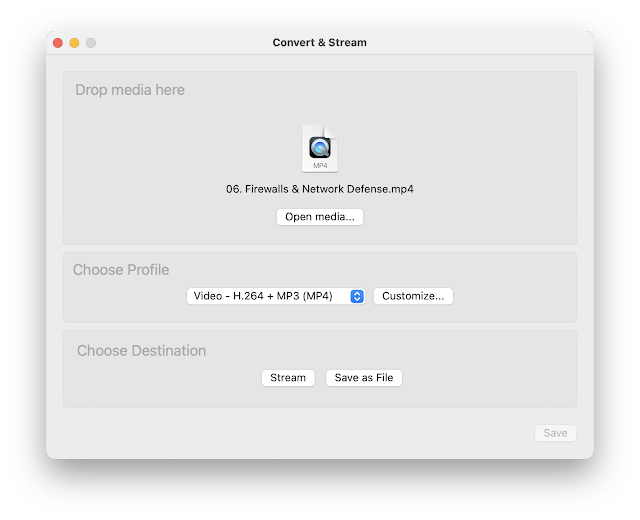












2 Comments
Thank you very much for sharing the content of your article. I am also a video creator. While editing the video, we also need to add automatic subtitles, so I recommend EasySub, an automatic subtitle generator. It can provide free accurate subtitle generation and free translation in more than 150 national languages.
ReplyDeleteThank you for your article and the tools you shared.
ReplyDeleteI recently discovered a free auto subtitle generator, EasySub transcribed subtitles with an accuracy rate of over 95%. It also supports free multi-language subtitle translation. It can also edit videos, add watermarks, titles, and so on. In short, it feels too practical, so share it with everyone, hoping to help everyone.